07
Nov, 2017
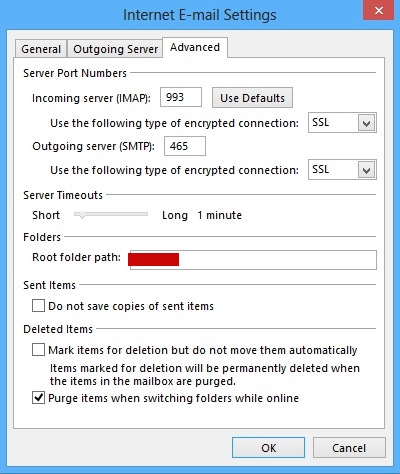
This article will guide on how to setup Secure Sockets Layer (SSL) are cryptographic protocols that provide secure communications on the Internet for such things as Web browsing, email, Internet faxing, instant messaging and other data transfers.
IMAP accounts
Incoming Server (IMAP) – Use the following type of encrypted connection:
Select SSL
Outgoing Server (SMTP) – Use the following type of encrypted connection:
Select SSL
POP3 accounts
Incoming Server (POP3) – This server requires an encrypted connection (SSL):
Checked
Outgoing Server (SMTP) – Use the following type of encrypted connection:
Select SSL